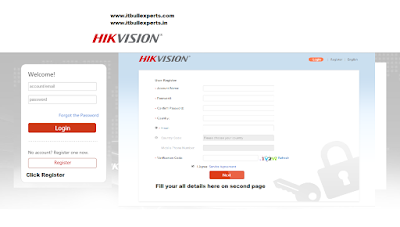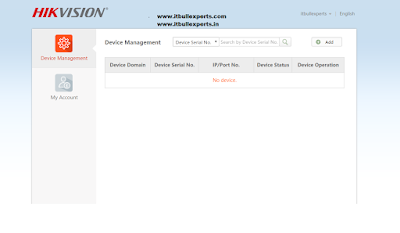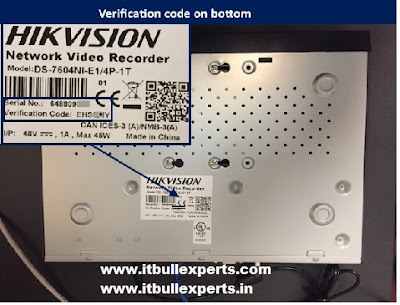Hi Friends !
Hi Friends !Welcome to IT Bull Experts.
>>>>>>>>>>>>>>>>>>>>>>>>>>>><<<<<<<<<<<<<<<<<<<<<<<<
Today we are going to Setup HikVision DVR & CCTV Camera Online.
Steps : -
1:- First :- Connect your DVR with Patch Cable or Lan Cable to your home router with internet.
3:- Enter the IP Address of DVR :- Login in it > Configuration > Network > Advance setting > Platform Access.
4:- See their Plat Form Status ? If it is showing ONLINE then go Step 6 other wise go recheck your internet setting or network configuration.
5:-
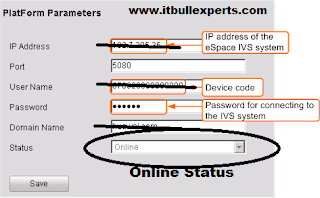 |
| Platform Access status |
6:- Now open go to internet explorer type their :- http://www.hik-connect.com/ website.
7:- Login their > Click on Device Management >
8:- Type their serial number > click add > Re Enter serial number > Click Search > Enter verification code written below your dvr serial number sticker .
That's all we have completed for making dvr online .
>>>>>>>>>>>>>>>>>>>>>>>>>>>>>>>>>>>>>>>>>>>>>>>>
Now here we see how to connect Client to view cctv camera on line.
(A)
1:- Go to website www.ezvizlife.com > Click Login > Enter your Email id and password > Click Download Plug-In > Restart Internet Explorer > now reopen this website www.ezvizlife.com > Login and here you see all CCTV Camera their .
Above process is through internet explorer
>>>>>>>>>>>>>>>>>>>>>>>>>>>>>>>>>>>>>>>>>>>>>>>
(B)
2:- Go on www.hik-connect.com > login > device management > see IP Address > click on that > enter your register email id & Password .
Now here also you can see your Camera .
>>>>>>>>>>>>>>>>>>>>>>>>>>>>>>>>>>>>>>>>>>>>>>>
(C)
Now if we want to see our all camera through our smart phone's then follow these steps.
1:- Go to play store > search IVMS-4500 or Hik-Connect > Click Cloud P2P > User Name and Password which you have created while registering on www.hik-connect.com .
Sames As it is on Hik-Connect App in android.
2:- Please Do same in Apple smart phone .
Thank you
Looking Forward
Gaurav Singhal
www.itbullexperts.com
www.itbullexperts.in
8570008268