How to Install Ubuntu 14.04 in VMware Workstation 10
What is new in Ubuntu
- What is new in UbuntuThere will be few changes to the desktop as 14.04 will use the existing mature Unity 7 interface. Ubuntu 14.04 will include the ability to turn off the global menu system for individual applications.
- Retention of Xorg
- Unity 8 Desktop preview
- Mobile applications
- USB Start-Up Disk Creator tool
- Unity Control Centre
- SSD TRIM support

1:- Open VMware Workstation 10 & click on File-> New Virtual Machine –> Select Custom (advanced) option as shown below.
A:- After finish on VMware Setup this is the first screen while installing Ubuntu .
Please your preferred language .
B:- Chose Install Ubuntu for installing
You can also try it with out installing ( Ubuntu Live OS ( It Will take 5 min to launch )).
c:- Choose language .
D:- This will show you download updates while installing & install this third-party software.If you want to install please check mark on it .
1:-Download Updates :- This means latest version for OS .
2:-Install this third party software. :- Other Software like Fluendo MP3 Plugins
E:- Here you will see Installation type :-
1:- Erase disk and install Ubuntu ( Automatic Erase pre partition and create partition )
2:- Something else means :- Install with out deleting existing OS .
F:- Here you have to select drive what ever you want .
G:- After some time installation will complete .
Thank you .

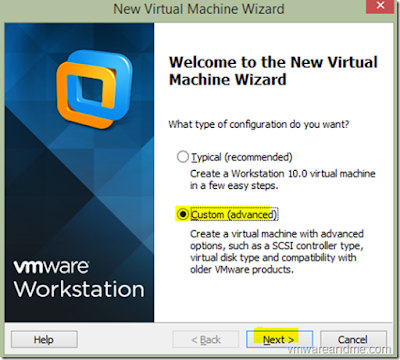
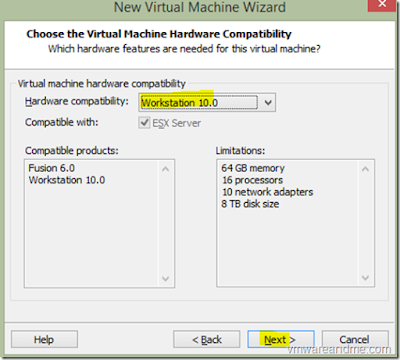
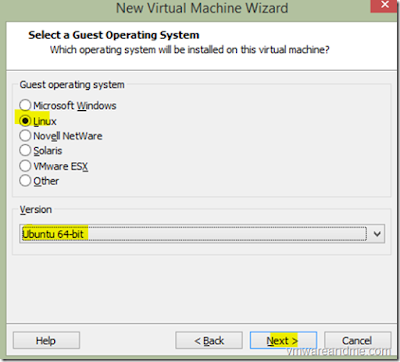
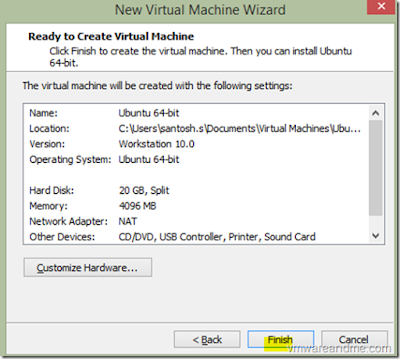
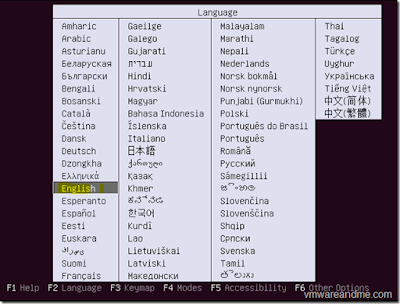
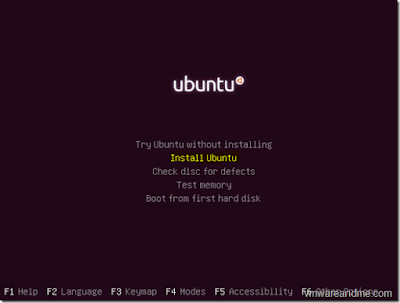
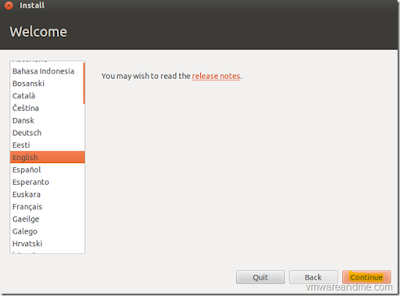
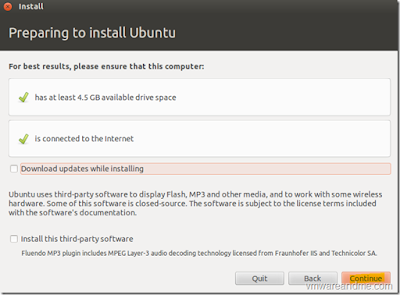
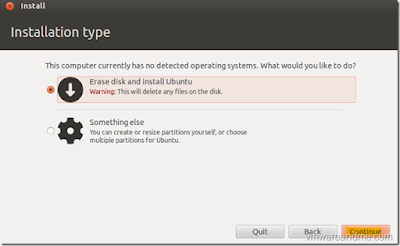
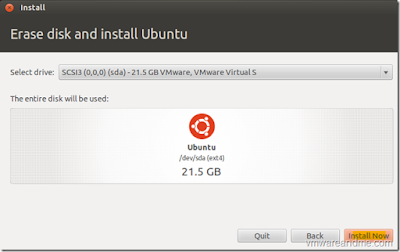
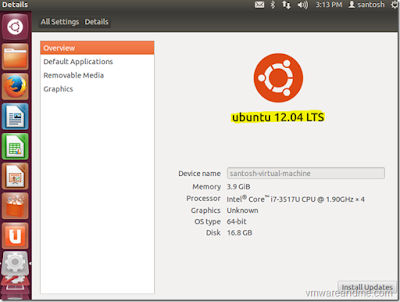
No comments:
Post a Comment