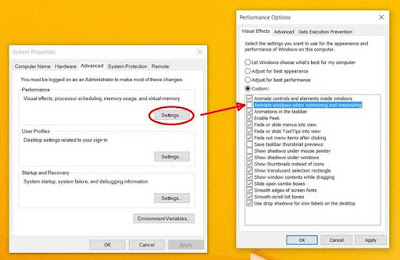Boost up Windows 10 with these three tricks .
In this post i am not talking about speed up your Photoshop , complex spread/excel sheets , or any other software , i am talking about to make fast windows 10 while startup , shutdown , accessing fast to start menu .
As we all know every second is precious for us .
Step 1:- Faster start up :-
Make windows 10 Faster startup :- You very well know that when we start our windows 10 it always demand's login password ,
but what we if we don't want to give password to our window's & if we don't want every time Windows login screen come's , we should have to stop that login scree .
I know you will ask how we do that ?
Follow the process :-
A:- First of all open run command through ( Win + R ) Key's .
B:- Then type (NETPLWIZ) & Press enter .
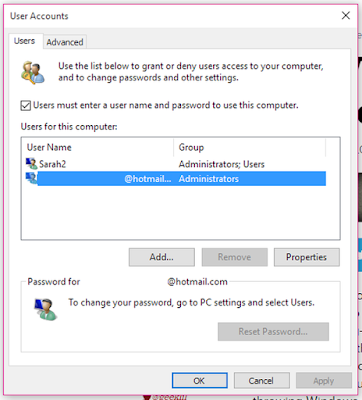 |
| User Accounts Dialog Box . |
It Will ask you to enter user name and password of your user account ( so that you can login account with entering password ).
( THAT'S ALL )
Step 2:- Faster Shut Down :-
But one of the best & fast shutdown option is (Shutdown shortcut command or icon ) which i will tute u in this step .
For this
- Just right click on empty space on desktop ,
- Click new .
- Click Shortcut :-
- Now a blank field is open type their ( %windir%\System32\shutdown.exe /s /t 0) Command .
- Now click next & finish the setup .
An icon is created on desktop ( double click on it and it will shut down your computer fast way .
That's all for fast shut down .
Step 3:- Faster start menu .
How to make Start menu faster :-
Windows 8 , 8.1 , 10 is animated windows , they acquire more ram while working because of animation .
Please off those animation if you want fast working ( Like opening any dialog box or software * ).
For this :-
Windows 8 , 8.1 , 10 is animated windows , they acquire more ram while working because of animation .
Please off those animation if you want fast working ( Like opening any dialog box or software * ).
For this :-
1:- In run command type sysdm.cpl and press enter .2:- Click on advance tab ,
3:- Then setting button in performance section ,
4:- See in visual tab ,
5:- Please uncheck all animation from that section and click Apply.
NOW Check it You will windows dramtically work fast .