How to install CentOS 6.3 .
Installation is same as other linux version like ubuntu , Debian etc .
CentOS 6.3 Features
CentOS Linux Distribution contains some new exciting features like.
- OpenOffice 3.2 has been replaced by LibreOffice 3.4, if you update from previous version ofCentOS 6 using ‘yum update’ and have openoffice installed, the update will automatically remove openoffice and install libreoffice.
- Many drivers have been updated and improved in virtulisation.
- Upstream has deprecated the Matahari API for operating system management has been deprecated, and there’s new tools for moving physical and virtual machines into Virtual KVMmachine instances. These new tools from Red Hat are virt-p2v and virt-v2v for physical-to-virtual and virtual-to-virtual migration, respectively.
Direct Download CentOS 6.3 DVD ISO Images
- CentOS-6.3-x86_64-bin-DVD1.iso
- CentOS-6.3-x86_64-bin-DVD2.iso
CentOS 6.3 Step by Step Graphical Installation Guide
Boot Computer with CentOS 6.3 OS Installation CD/DVD.
1. Select Install or Upgrade existing system options what ever you want .
2. Choose skip media test as it may take long time to check media.
3. CentOS 6.3 Welcome Screen press Next.
4. Language Selection.
5. Select appropriate Keyboard.
6. Select Basic Storage Device if your hard drive is attached locally.
7. You may get Storage Device warning, you can click Yes, discard any data button to Continue.
8. Give a Hostname to the server and click on Configure Network button if you want to configure network while installation.
9. Click Wired tab and click on Add button.
10. Select Connect Automatically, go to ipv4 settings tab and select Method and select Manual in drop down. Click on Add tab to fill address box with IP Address, Netmask, Gateway and DNS Server. Here I’m using IP Address 192.168.1.6 and DNS Server is 4.2.2.2 for demo. This IP Address may vary in your environment.
11. Select Time Zone.
12. Give a root password.
13. Select appropriate partitioning as per your requirement.
14. Verify filesystem. Here, you can edit filesystem If you want.
15. Disk Format Warning, click on Format.
16. Select Write Changes to disk.
17. Hard Drive is Formatting.
18. Here, you can give Boot loader Password for better security.
19. Select the applications you want to install, you can choose Customize now and click Next.
20. Select the applications you want to install and click Next.
21. Installation started, this may take several minutes as per selection of packages.
22. Installation completed, Please remove CD/DVD and reboot system.
23. Welcome to CentOS 6.3 Login Screen.
24. CentOS 6.3 Desktop Screen.
Thank you

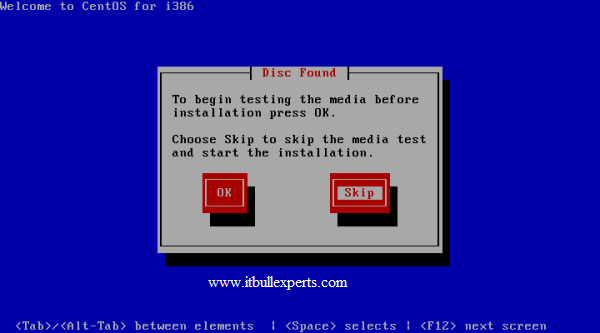

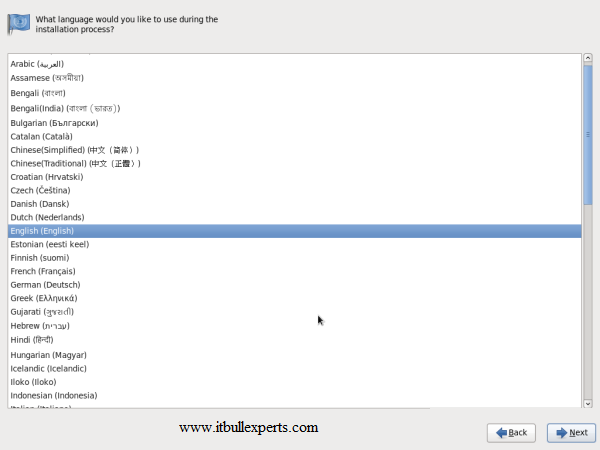
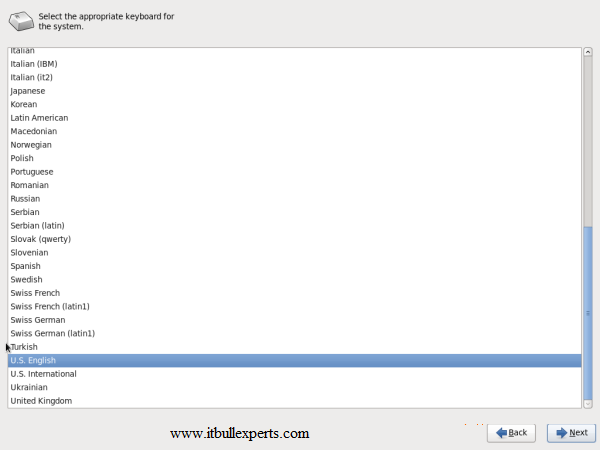
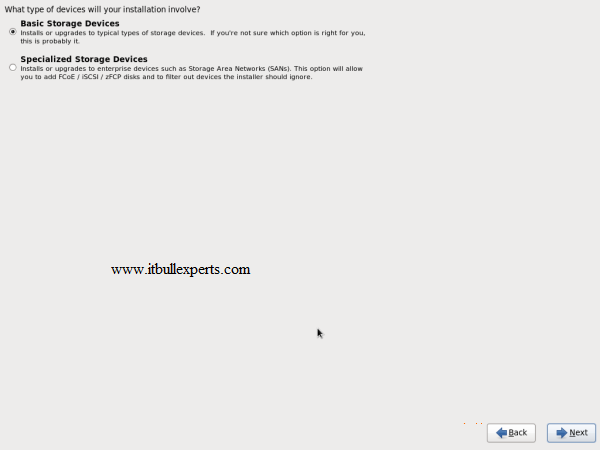
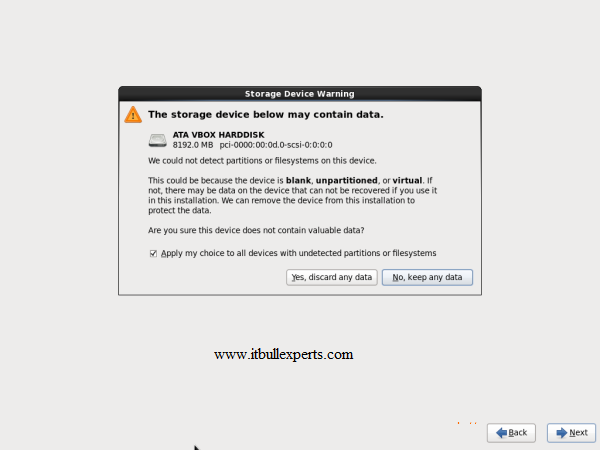
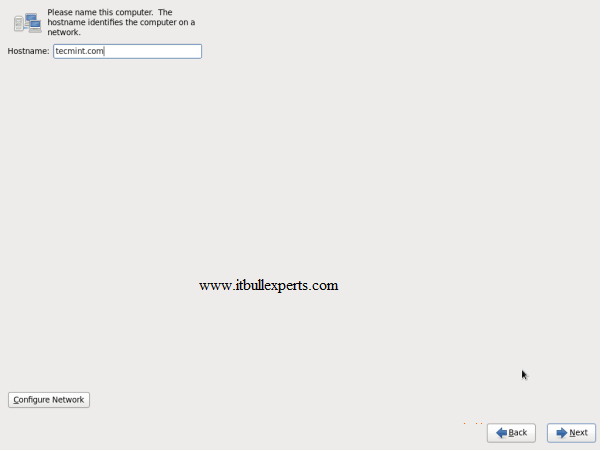
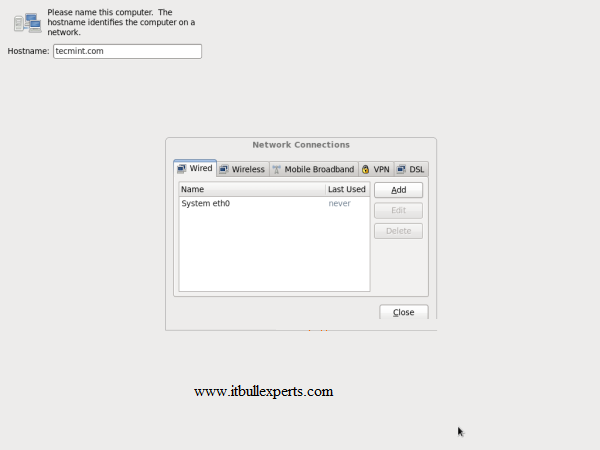
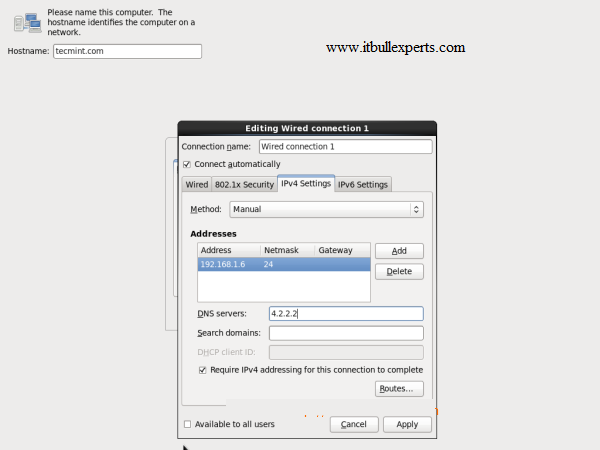
















No comments:
Post a Comment