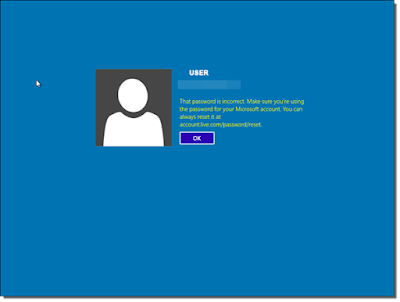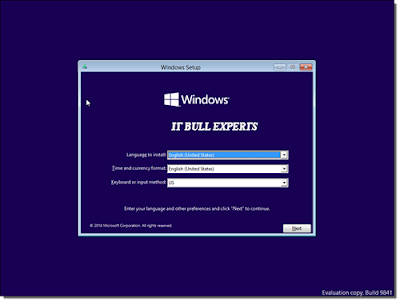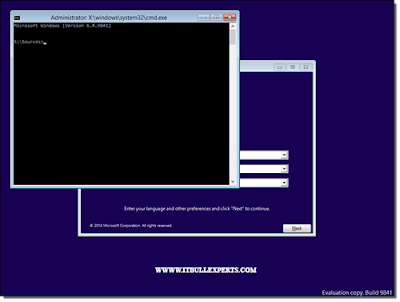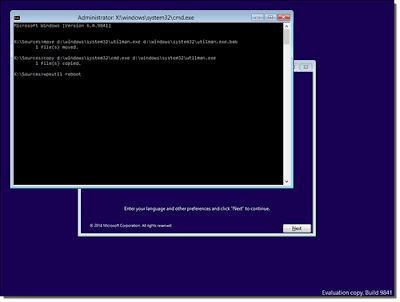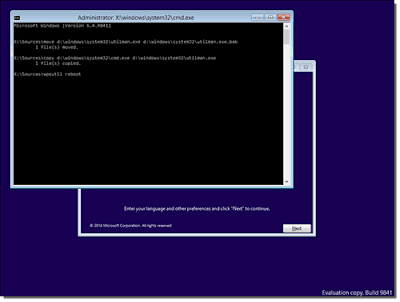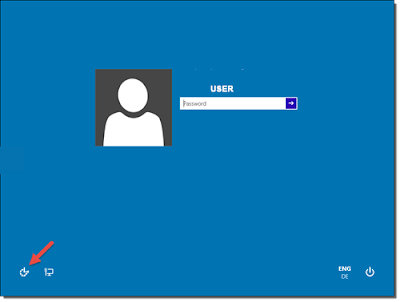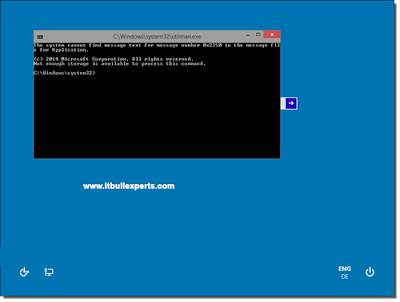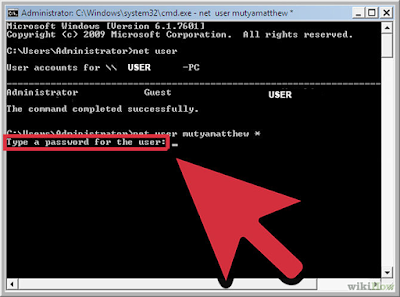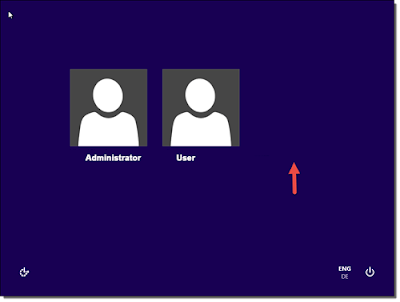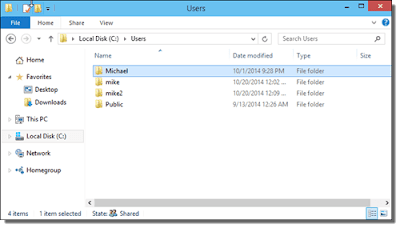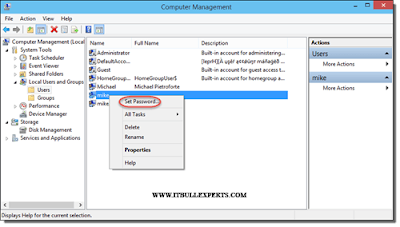Difference between UEFI and Legacy Mode which we need to choose while installing the OS?
IT BULL EXPERTS
UEFI:- This provides fast -booting :- as you might have observed in Windows 8/8.1, Win10 also.
Firmware :- This is a piece of software that acts as an interface between the hardware(motherboard) and the Operating System.
Legacy Mode :- refers to BIOS firmware. Basic Input/Output System(BIOS) was the first popular firmware for desktop PC introduced in 1975 by IBM for its CP/M OS. Even though it is still widely present, computers have evolved tremendously and BIOS is unable to provide advanced features of modern hardware.
Legacy Boot is the boot process used by BIOS firmware. The firmware maintains a list of installed storage devices that may be bootable (Floppy Disk Drives, Hard Disk Drives, Optical Disk Drives, Tape Drives, etc...) and enumerates them in a configurable order of priority. One the POST procedure has completed, the firmware loads the first sector of each of the storage targets into memory and scans it for a valid Master Boot Record (MBR). If a valid MBR is found, the firmware passes execution to the boot loader code found in the MBR which allows the user to select a partition to boot from. If one is not found, it proceeds to the next device in the boot order. If no MBR is found at all, the user is presented with the famous "Please insert system disk
Unified Extensible Firmware Interface(UEFI):- is the successor to BIOS. UEFI uses the GUID Partition Table (GPT) whereas BIOS uses the Master Boot Record(MBR) partitioning scheme. GPT and MBR are both formats specifying physical partitioning information on the hard disk.
UEFI boot is the boot process used by UEFI firmware. The firmware maintains a list of valid boot volumes called EFI Service Partitions. During the POST procedure the UEFI firmware scans all of the bootable storage devices that are connected to the system for a valid GUID Partition Table (GPT). Unlike a MBR, a GPT does not contain a boot loader. The firmware itself scans the GPTs to find an EFI Service Partition to boot from. If no EFI bootable partition is found, the firmware can fall back on the Legacy Boot method. If both UEFI boot and Legacy boot fail, the famous "Please insert system disk ???????" will be presented.
Some differences are written below :-
- Max partition size in MBR is ~2TB whereas in UEFI it is ~9 ZetaBytes
- MBR can have at max 4 primary partition whereas GPT can have 128.
- MBR can store only one bootloader whereas GPT has a separate dedicated EFI System Partition(ESP) for storing multiple boot loaders. This is very helpful if you have two or more operating systems which require different boot loaders.
- UEFI offers secure boot which can prevent boot-time viruses from loading.