IT Bull Experts :- Gaurav Singhal. (technical.gaurav@gmail.com , gaurav.singhal@outlook.in)
If problem resolves say thank you to email id written above.
Patch For Fixing Black Screen Issue.
If patch doesn't works then follow below steps.
Data and system problem while doing below steps is not my headache please do backup first of your data then perform all steps. Please do it all your own risk .
Patch For Fixing Black Screen Issue.
If patch doesn't works then follow below steps.
Data and system problem while doing below steps is not my headache please do backup first of your data then perform all steps. Please do it all your own risk .
Hi Foxes !
Today Day's our laptop installed with Windows 10 are getting a problem of after doing windows update's :-
( Error:- Black Screen on login Screen or App crashes or Restarting).
This problem is coming due to improper update or installation. There is not complete right solution from Microsoft for this problem, but we can remove this problem after doing these steps what i have written below.Microsoft is saying that this problem will resolve after giving new update's like creator which they will launch in 4th quarter Q4 of 2017 in starting or may be depend on them.
Please do one thing after resolving this problem do disable update's of window's 10 from (Service management for some time till new update's doesn't rolls out.).
Let's do some simple steps for resolving above problem.
Please Disconnect your WiFi while doing below steps.
Step A:- When you start your computer, it will stuck on black screen that is a login page. Now what we have to do just press Ctrl + Alt + Del Button together.
 |
| Opening task Manager when we stuck on login screen |
Step B:- Click on Task manager >> Now you will see Task Manager Dialog box on screen Like this .
 |
| Task Manager |
Step c:- Now Click On:- File Menu (That is top on the top of task manager. If not showing then click in more button which is showing on the bottom of task bar, and you will File ) >>> Run New Task >>> .
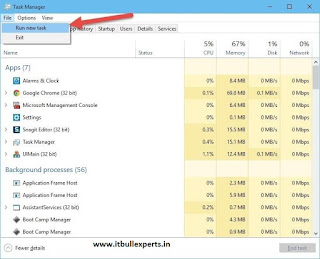 |
| Run New Task |
 |
| Make new task (Write here CMD ) |
Step D:- Just write there Prefetch > >it will open a dialog box Click Continue and you will see there many unwanted files > > just Press Ctrl + A >> this will select all file their >> now press Ctrl + Del and delete all file their (some file will left leave that).
Step E:- Same go on step C >> write their %temp% >> it will open a dialog box >> Press Ctrl + A >> this will select all file their >> now press Ctrl + Del and delete all file their (some file will left leave that).
1:- Now go to C:\Windows\System32\WDI (Delete All Folder There).
1:- Now go to C:\Windows\System32\WDI (Delete All Folder There).
Step F:- (Please do one thing before doing these steps , Please took the backup of your personal data of your desktop, downloads, documents, pictures, music if their. To take backup Type C: in create task and your >> This pc or my computer Will open , >>took back of that where u want. )
Now type their netplwiz (to add new user)in step C > > this will open a dialog box.
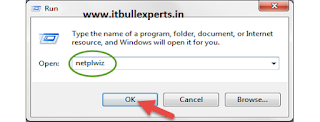 |
| NETPLWIZ to add new user |
 |
| Add your New User Name XyZ what u want to Name It |
 |
| New user is added |
Now new user is added.
Now select new user that you had created >> click on Properties > > their you will see two tabs on top > > 1:- General 2:- Group Membership >> Click Group Membership >> now see their are three Radio Button 1:- Standard user 2:- Administrator 3:- other >> Click on Administrator >> Click Ok >> Again Click OK .
Now new user with Admin rights is created.
Now Switch user or log out >> their you will see new user what you have created on lower bottom left of your hand >> click That user name and login >>
It will took some time to login and there we see our brand new desktop.
Step G:- Now Press Win + r type their NETPLWIZ (to remove old user) .
Now select new user that you had created >> click on Properties > > their you will see two tabs on top > > 1:- General 2:- Group Membership >> Click Group Membership >> now see their are three Radio Button 1:- Standard user 2:- Administrator 3:- other >> Click on Administrator >> Click Ok >> Again Click OK .
Now new user with Admin rights is created.
Now Switch user or log out >> their you will see new user what you have created on lower bottom left of your hand >> click That user name and login >>
 |
| Select New user to Login |
It will took some time to login and there we see our brand new desktop.
Step G:- Now Press Win + r type their NETPLWIZ (to remove old user) .
All done now Restart your laptop and your black screen Stuck On login screen will be Resolved !!
Says thank you to my email id. Kindly share to other's also .
After this please disable windows update services from task manager or computer management for some months.
Thank you.
If any query feel free to contact me through email id .
Technical.gaurav@gmail.com
Gaurav.Singhal@outlook.in
The problem ( User profile cruppted while updating windows ).
Data and system problem while doing above is not my problem please do backup first of your data then perform all steps. Please do it all your own risk .
Says thank you to my email id. Kindly share to other's also .
After this please disable windows update services from task manager or computer management for some months.
Thank you.
If any query feel free to contact me through email id .
Technical.gaurav@gmail.com
Gaurav.Singhal@outlook.in
The problem ( User profile cruppted while updating windows ).
Data and system problem while doing above is not my problem please do backup first of your data then perform all steps. Please do it all your own risk .












